ATJAUNINĀJUMS 2013. gada 23. septembrī: Ir jauna servera adrese: kamts.eu
Saziņa ar sabiedrotajiem vairāku spēlētāju KaM spēlēs ir būtiska. Vienīgā problēma ir tā, ka bieži vien nav laika rakstīt ziņojumu, jums tiešām ir nepieciešams uzkliegt savam sabiedrotajam: “Uzmanies! Pārvietojiet savus karavīrus! vai kaut kas līdzīgs, bet jūs to nevarat. Nu, tagad šai problēmai ir risinājums! Laipns fans vārdā TieSTo ir ļāvis mums izmantot dažus kanālus TeamSpeak serverī. TeamSpeak ir programma, kas ļauj ievadīt kanālu un sarunāties ar visiem, kas atrodas šajā telpā vienlaikus, vai nu nospiežot taustiņu, lai aktivizētu mikrofonu, vai arī panākot, ka mikrofons tiek automātiski aktivizēts, kad tas nosaka skaņu. Tas ir kā Skype tērzētavā.
I have used TeamSpeak in a few KaM games already and I found it to be very useful. It’s much easier to work together with your allies and alert them of danger without the need to type. You can also chat and make friends while building your village. Even if you don’t have a microphone or don’t want to talk, listening to your allies is still very useful. Below are instructions for installing and using TeamSpeak with this server.
Step 1. Download the TeamSpeak 3 client
Step 2. Run the installer and follow the instructions
Step 3. Start TeamSpeak and follow the Setup Wizard that will help you configure it the first time. Enter a nickname for yourself.
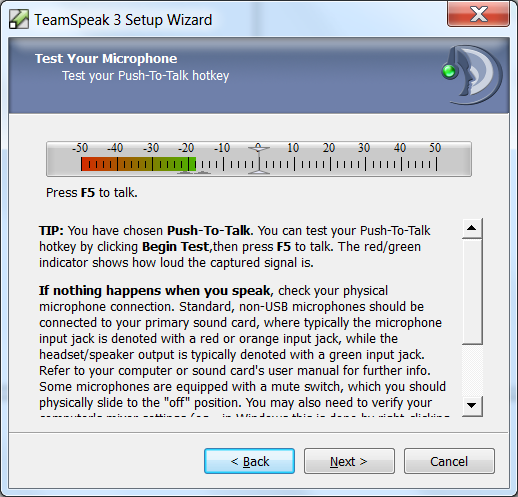 Step 4. Choose between Voice Activation Detection (transmits when it detects you speaking) or Push-To-Talk which will only transmit when you hold down a chosen key (you can change these things later from Settings). On the next screen you can test your microphone volume.
Step 4. Choose between Voice Activation Detection (transmits when it detects you speaking) or Push-To-Talk which will only transmit when you hold down a chosen key (you can change these things later from Settings). On the next screen you can test your microphone volume.
Step 5. At the end of the wizard uncheck “Open public server list” un “Rent your own TeamSpeak server” before you finish (you will be using the KaM TeamSpeak server so neither of these options are necessary).
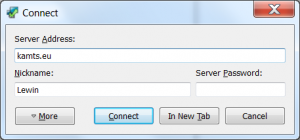 Step 6. Next to add the KaM TeamSpeak server click Connections on the main menu then Connect. In Server Address put: kamts.eu and click connect (there is no password).
Step 6. Next to add the KaM TeamSpeak server click Connections on the main menu then Connect. In Server Address put: kamts.eu and click connect (there is no password).
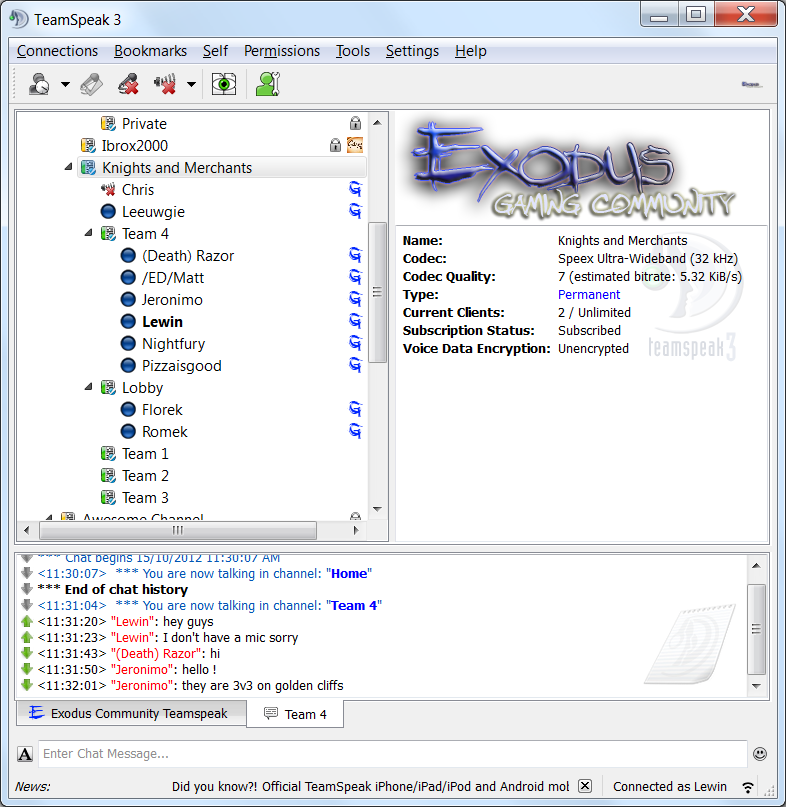 Step 7. Scroll down to the channel “Knights and Merchants” and double click on one of the channels there to join it. Note: This server is not only used for Knights and Merchants, so please only use the channels under “Knights and Merchants”.
Step 7. Scroll down to the channel “Knights and Merchants” and double click on one of the channels there to join it. Note: This server is not only used for Knights and Merchants, so please only use the channels under “Knights and Merchants”.
Step 8. You can now talk to everyone in that channel! Ask your friend and allies to join you so you can communicate easily while you play. You can use whatever languages you like in the server, we don’t mind at all. There are currently 5 channels available so if one is already in use pick and empty one. We will create more channels if it is needed.
If you have any questions or need help please just ask below and we’ll be more than happy to assist you 🙂
Levins.



































4 atbildes uz "TeamSpeak serveris”