GÜNCELLEME 23 Eylül 2013: Yeni bir sunucu adresi var: kamts.eu
Çok oyunculu KaM oyunlarında müttefiklerinizle iletişim kurmak çok önemlidir. Tek sorun, çoğu zaman mesaj yazmak için zamanın olmamasıdır; gerçekten müttefikinize bağırmanız gerekir: “Dikkat edin! Askerlerinizi hareket ettirin!” veya buna benzer bir şey, ancak yapamıyorsunuz. Artık bu soruna bir çözüm var! TieSTo adındaki nazik bir hayranımız TeamSpeak sunucusundaki bazı kanalları kullanmamıza izin verdi. TeamSpeak, mikrofonunuzu etkinleştirmek için bir tuşa basarak veya mikrofonunuzun sesi algıladığında otomatik olarak etkinleştirilmesini sağlayarak bir kanala girmenizi ve o odadaki herkesle aynı anda konuşmanızı sağlayan bir programdır. Sohbet odasındaki Skype gibidir.
I have used TeamSpeak in a few KaM games already and I found it to be very useful. It’s much easier to work together with your allies and alert them of danger without the need to type. You can also chat and make friends while building your village. Even if you don’t have a microphone or don’t want to talk, listening to your allies is still very useful. Below are instructions for installing and using TeamSpeak with this server.
Step 1. Download the TeamSpeak 3 client
Step 2. Run the installer and follow the instructions
Step 3. Start TeamSpeak and follow the Setup Wizard that will help you configure it the first time. Enter a nickname for yourself.
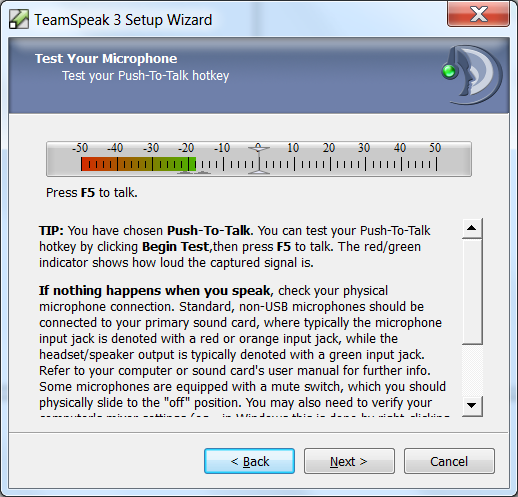 Step 4. Choose between Voice Activation Detection (transmits when it detects you speaking) or Push-To-Talk which will only transmit when you hold down a chosen key (you can change these things later from Settings). On the next screen you can test your microphone volume.
Step 4. Choose between Voice Activation Detection (transmits when it detects you speaking) or Push-To-Talk which will only transmit when you hold down a chosen key (you can change these things later from Settings). On the next screen you can test your microphone volume.
Step 5. At the end of the wizard uncheck “Open public server list” Ve “Rent your own TeamSpeak server” before you finish (you will be using the KaM TeamSpeak server so neither of these options are necessary).
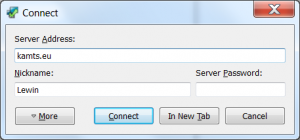 Step 6. Next to add the KaM TeamSpeak server click Connections on the main menu then Connect. In Server Address put: kamts.eu and click connect (there is no password).
Step 6. Next to add the KaM TeamSpeak server click Connections on the main menu then Connect. In Server Address put: kamts.eu and click connect (there is no password).
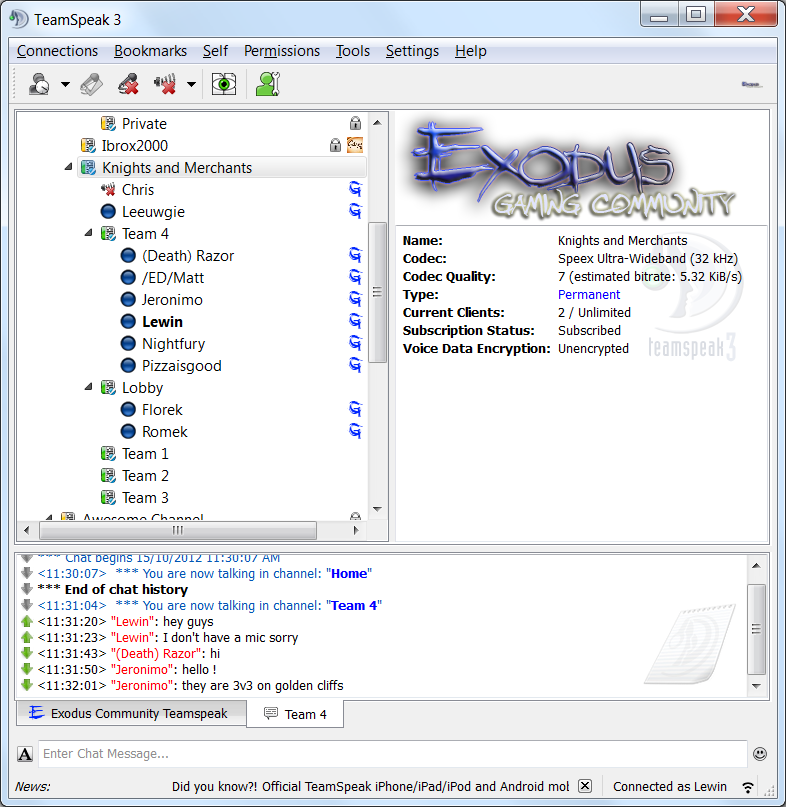 Step 7. Scroll down to the channel “Knights and Merchants” and double click on one of the channels there to join it. Note: This server is not only used for Knights and Merchants, so please only use the channels under “Knights and Merchants”.
Step 7. Scroll down to the channel “Knights and Merchants” and double click on one of the channels there to join it. Note: This server is not only used for Knights and Merchants, so please only use the channels under “Knights and Merchants”.
Step 8. You can now talk to everyone in that channel! Ask your friend and allies to join you so you can communicate easily while you play. You can use whatever languages you like in the server, we don’t mind at all. There are currently 5 channels available so if one is already in use pick and empty one. We will create more channels if it is needed.
If you have any questions or need help please just ask below and we’ll be more than happy to assist you 🙂
Lewin.



































4 " sorusuna verilen yanıtlarTeamSpeak sunucusu”